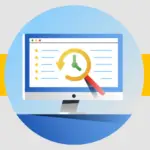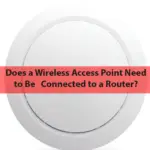How to Clear WiFi Router History on Phone
Are you anxious about how to clear wifi router history on Phone? You can easily clear the wifi router history on your phone by using IP address login to the wifi router on the phone. This way you can delete the history of the wifi router on the phone. The best they can do is save the IP addresses of the websites you’ve visited, but even then, the average router doesn’t typically do that. Deleting the history of your phone is the most important thing that you can do to improve your router’s security.
Only a small percentage of routers keep your history for an extended period, and many usually only keep the bare minimum of information rather than more thorough records. There are several methods for erasing your wifi router’s history. If it was accidentally deleted or if someone else accessed the internet and read what you were browsing, you could do this.
How to login wifi router on android phone
Different Android phones have different options menus; however, after you locate the Wi-Fi settings:
Ensure that your phone is linked to the Wi-Fi network of your router.
Click the network name.
Search the list for a “gateway,” “router,” or other entry.
You may need to use another gadget to locate the router’s IP address because some phones, unfortunately, do not list it. Once more, you might try looking for the standard address on labels on the router or in the manual. Follow the following steps below:
- Open a browser on your Android device.
- In the Address bar, type the IP address of your router, then tap Go. A Linksys WiFi router’s default IP address is 192.168.1.1.
- Type your login information and click Sign in. Your Linksys WiFi router’s default password is admin, which has no username. Use that instead if, however, you altered the router’s password. You may have to reset your router if you’ve forgotten or lost your password. The router’s present settings, however, will be fully overwritten if it is reset.
- Go to Wireless > Basic Wireless Options and choose Manual for Configuration View from the radio button menu.
- Enter your new network name in the Network Name (SSID) field, then click Save Settings.
- Select your preferred Security Mode by going to the Wireless Security sub-tab. The following illustration employs WPA2 Personal.
- In the Password field, type your WiFi password. Then, select Save Settings to save your changes.
How to check wifi router history on android phone
There are several motivations for owners to desire to keep track of users’ online behavior when multiple devices are regularly linked to the internet through a router.
There are numerous methods for seeing or erasing WiFi router history. The simplest methods involve using a computer’s browser or the router’s log.
The same information can, however, be accessed via phones. The most popular method is through applications. There are also settings in many browsers that grant access to androids.
How to delete wifi router history on android phone
You can delete wifi router history on Android phones. On Android smartphones and tablets, the Chrome app can be used to launch the Chrome browser. In the top right corner of the screen, tap More. Tap clean browsing data to erase all of your online histories. Select “Time range” and then touch all times to remove a specific quantity of history.
- Open your router in your web browser.
- Select the Advanced button to access the advanced settings.
- The system will be listed.
- Select Admin, History, or Logs if you are using an IP address which does not belong to the router.
- Uncheck it if you don’t want to clear everything by clicking on it.
- The answers are either yes or no.
- You can move on after the logs were removed.
How to login wifi router on iPhone
On iOS, there is a reliable method for viewing router history by the login. However, there are a few approaches you might try. They might work for you.
First off, all connected devices’ Wi-Fi histories will be backed up if you register a Google account.
To view this information, just click the Chrome history tab and search for the “Wi-Fi history” area.
Although not all Wi-Fi sites you’ve always joined are mentioned, and this information isn’t always accurate, keep that in mind.
If the previous method doesn’t work for you and you don’t have a Google account, this is your next-best choice.
How to check wifi router history on iPhone
Open the settings app on your phone and select the wifi option to view the history of your wifi router. Hit the router’s name there, then tap the info button. This will provide information about the router’s past usage, such as when it was accessed and what IP addresses were used to access to it.
On your iPhone, it is simple to view the history on your wifi router. If you want to see which devices have been connected to your network or if you need to solve a connectivity issue, this can be helpful. This is how you do it:
- Launch the iPhone’s Settings app.
- Select the Wi-Fi tab. 2.
- Verify whether your iPhone is joined to your Wi-Fi router and that it is operational.
- Click the info icon next to the name of your Wi-Fi router.
- Navigate to the page’s bottom by scrolling down. The “System Log” section will be visible.
- Click the box that says “View System Log.”
How to Clear WiFi Router History on Phone
If you are worried about someone watching your WiFi activity, you can delete your Wi-Fi router using an iPhone.
- Locate the IP address of your router. It is often located on the router’s rear.
- In the search bar of your browser, type the IP address of the router.
- To access your router, log in. Your router has the default username and password.
- In the settings, locate the admin panel to retrieve your router logs.
- To remove the history of your Wi-Fi, click the “Clear Logs” button.
- Only the router for which you are an administrator allows you to delete Wi-Fi history. On public routers, the Wi-Fi history cannot be removed.
Final Thoughts
How to clear wifi router history on Phone? You can maintain the security of your private data and make sure that your browser keeps functioning properly by deleting your internet history. However, some of the primary motives for an administrator to keep an eye on Wi-Fi router history are accountability and safety. It is helpful to remotely access Wi-Fi history. Anytime and on any device, a router can be accessed. This implies that an android phone can also be used to check the history.
Changing the WiFi on your phone. You can restrict the number of internet users on your network using the WiFi settings on your router. By using your Android phone to log into the router’s standard web configuration page, you can change the WiFi name and password.

![How to Check WIFI Router History Spectrum [ latest Update] How to Check WIFI Router History Spectrum [ latest Update]](https://thewifirouter.com/wp-content/plugins/contextual-related-posts/default.png)